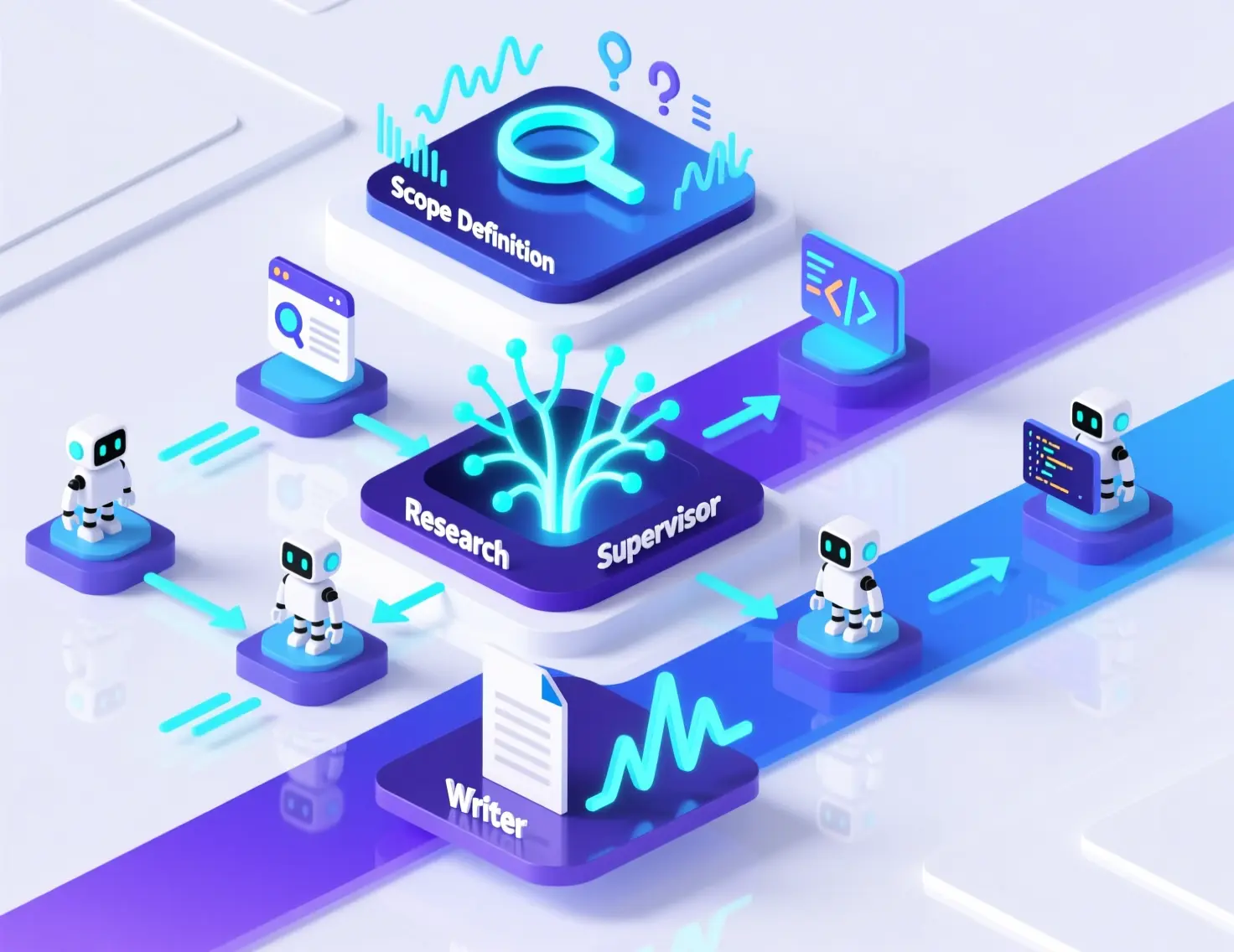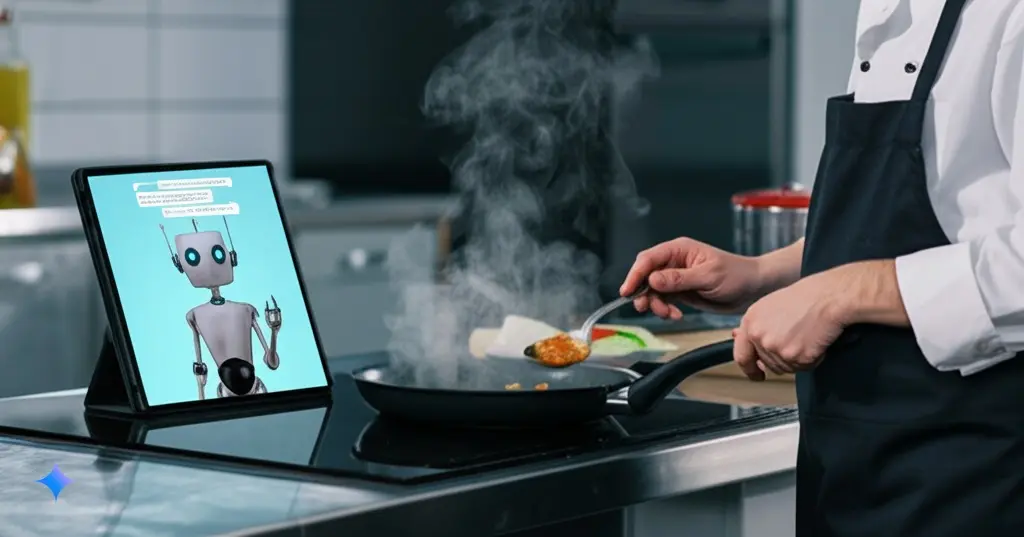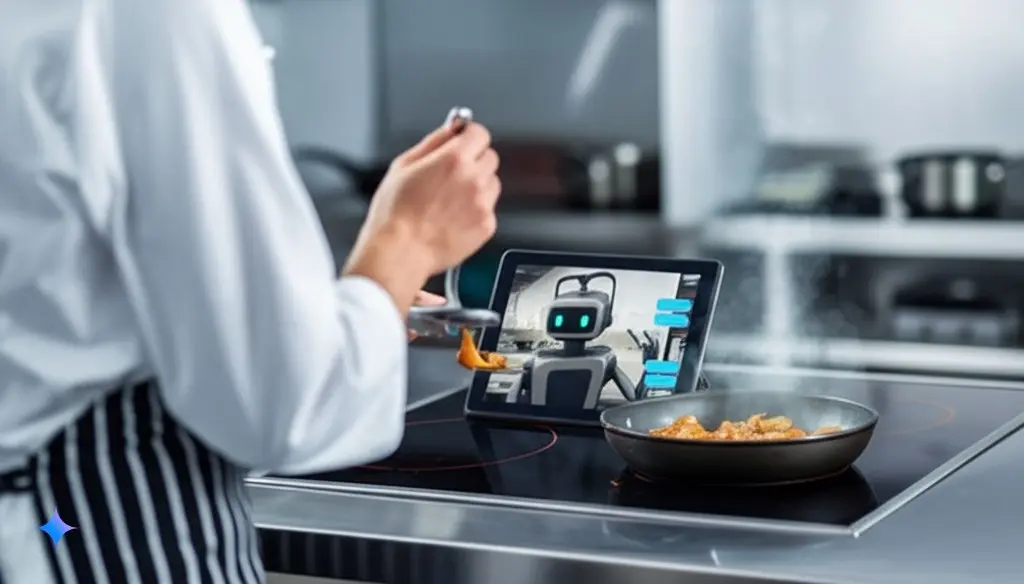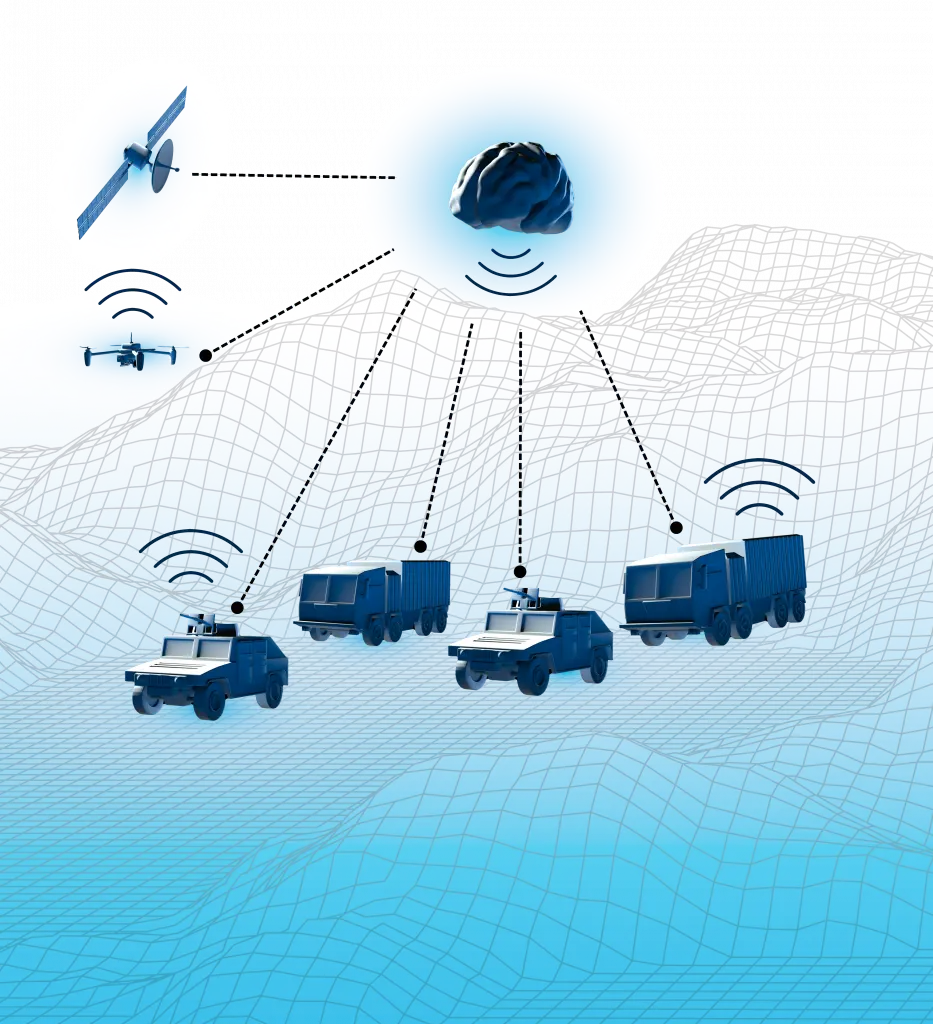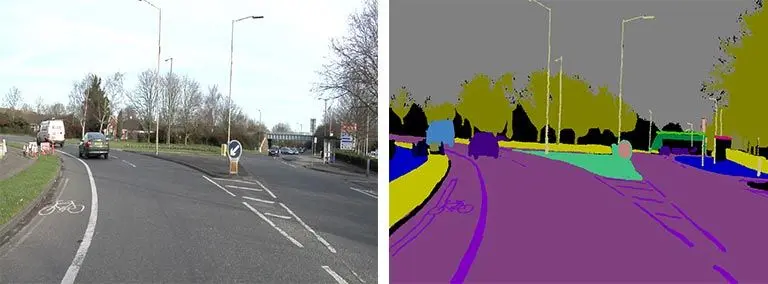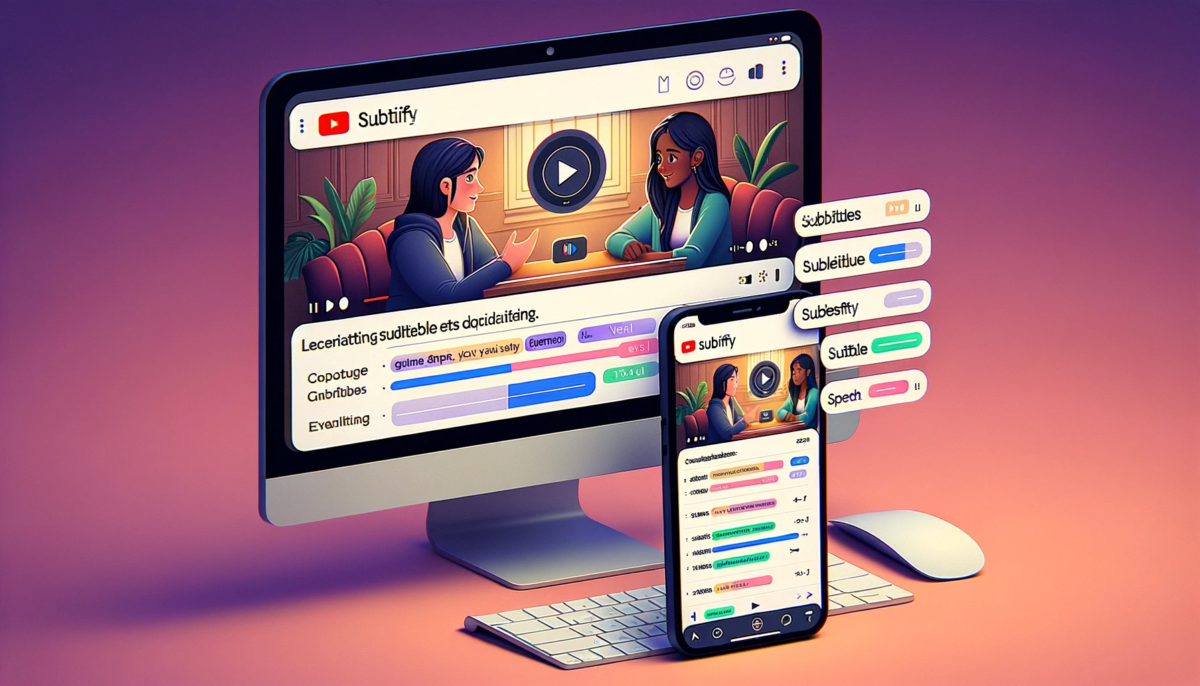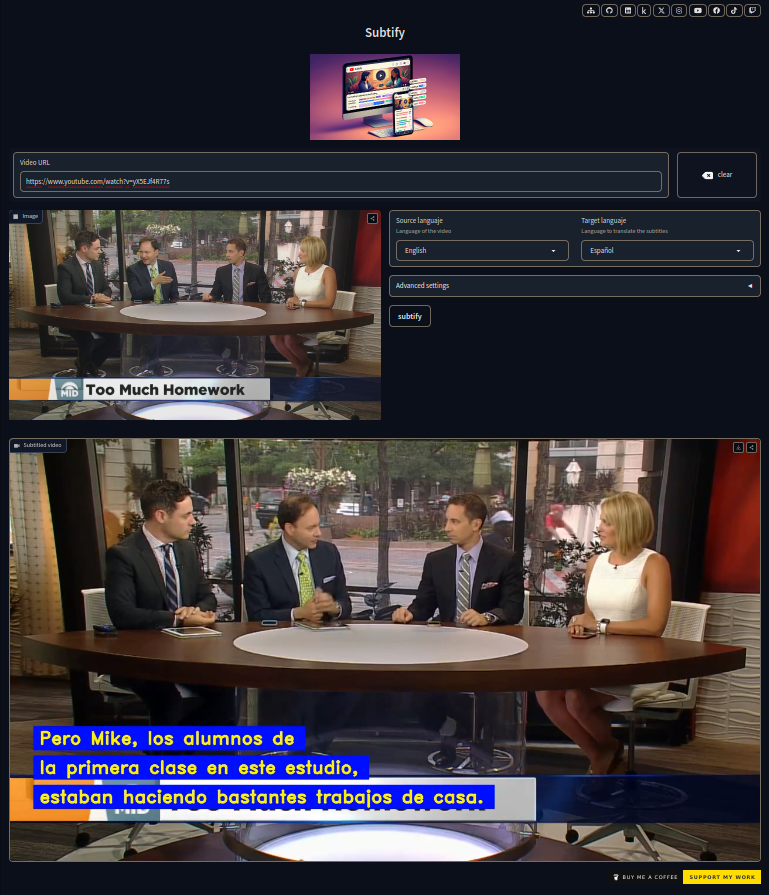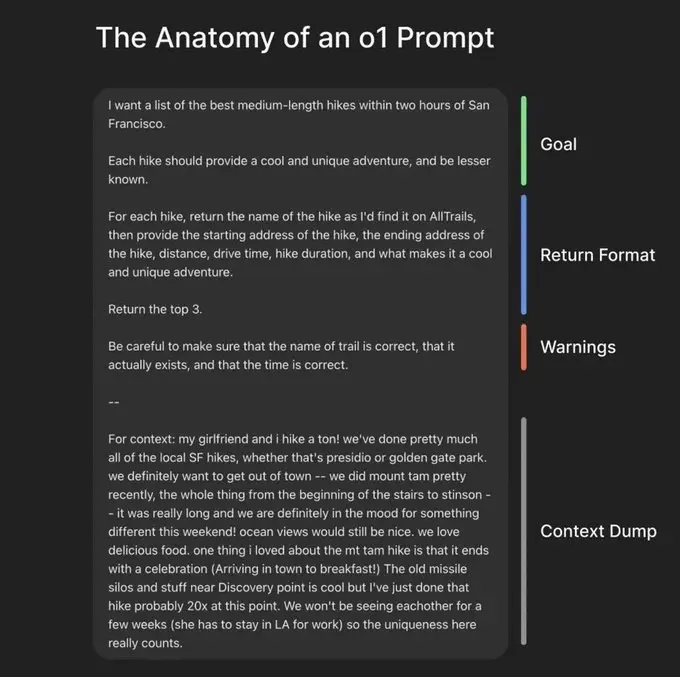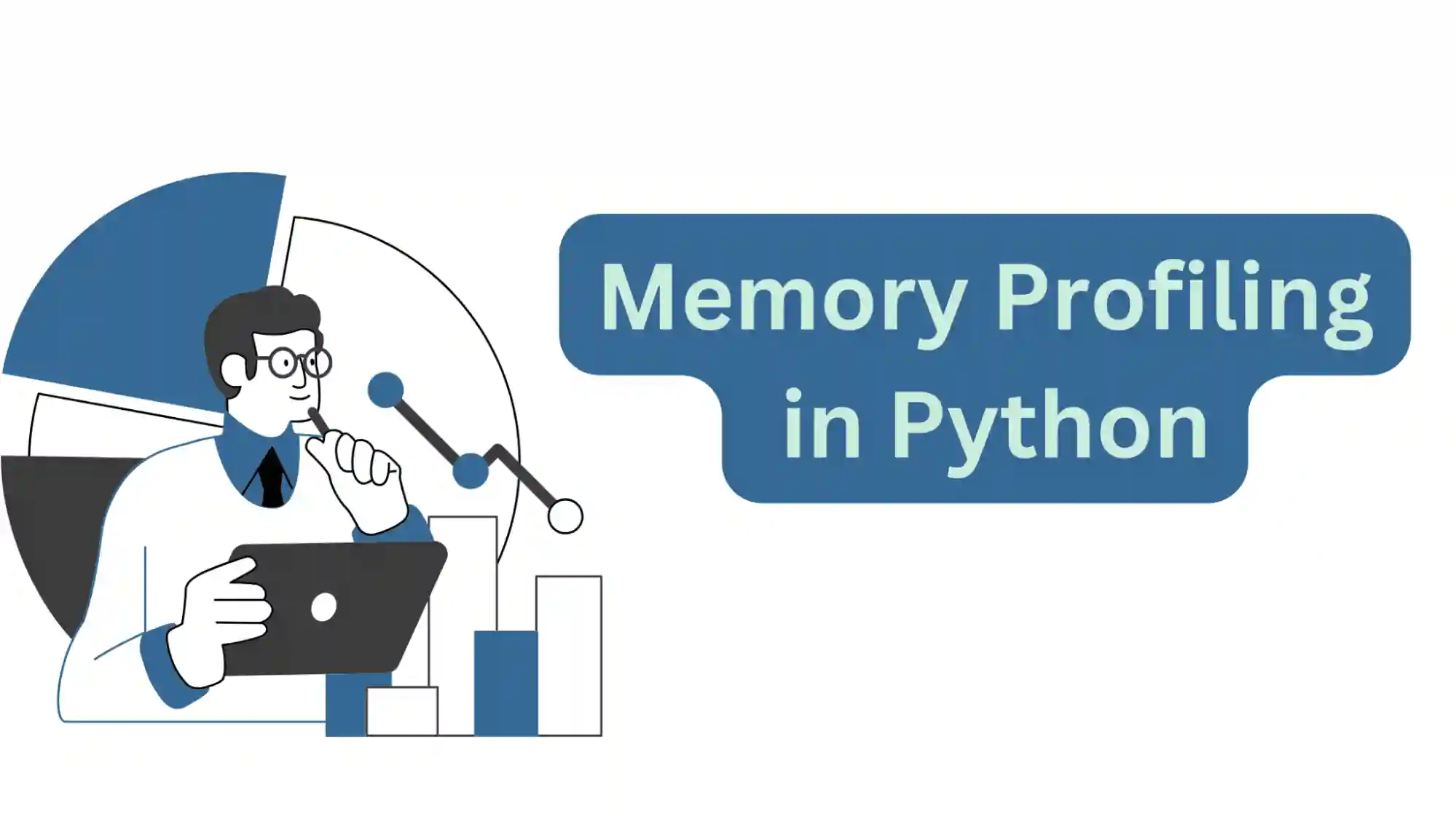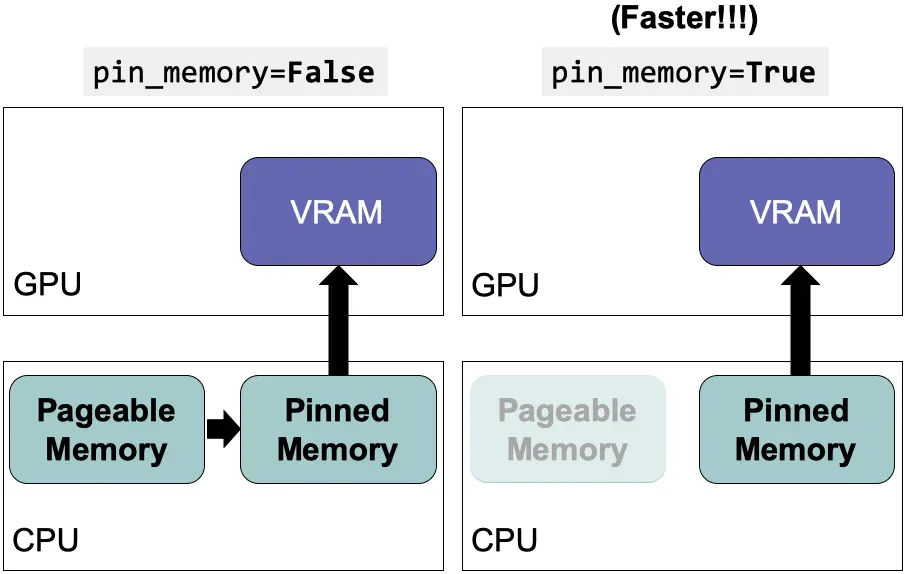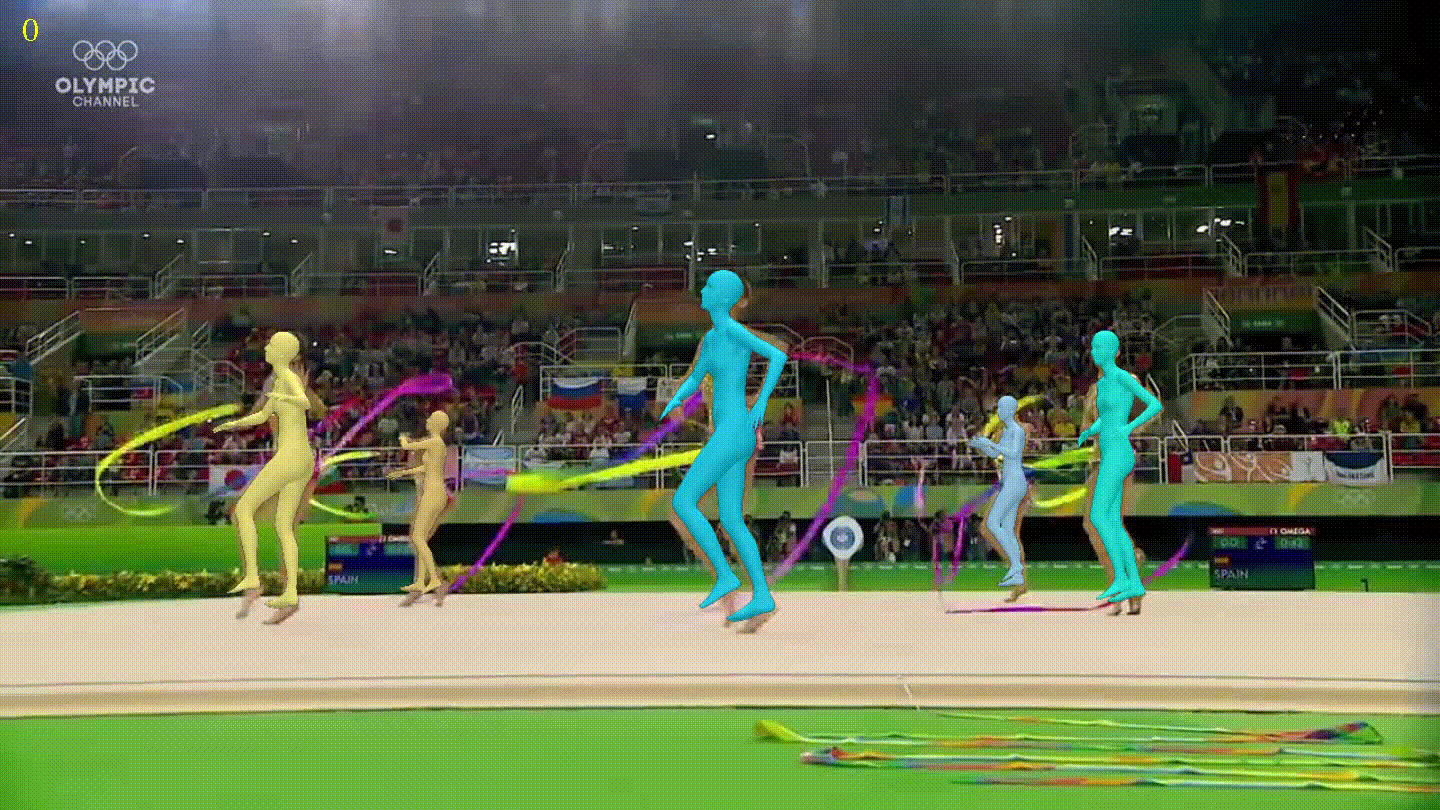Disclaimer: This post has been translated to English using a machine translation model. Please, let me know if you find any mistakes.
Comments
To add a comment to an html, the following code is used:
<!-- Comentario -->Copied
Head
The HTML must start with a !DOCTYPE tag that indicates the version of HTML to the browser. By simply putting HTML, the browser understands it as version 5.
<!DOCTYPE html>Copied
The following must be a container with the html tag that has an attribute called lang indicating the language in which the page is written.
<!DOCTYPE html><html lang="es"></html>Copied
Inside, two more containers are created, the head and the body.
<!DOCTYPE html><html lang="es"><head></head><body></body></html>Copied
In the head container goes everything that the browser needs to be able to load, while in the body goes everything that will be visible on the page.
One of the head tags is meta which has an attribute called charset that indicates the type of text encoding, usually it is utf-8, utf-16.
Another type of meta is the name="description" which is a description for browsers. It is important for SEO.
Another type of meta is the name="robots" which is for search engine bots and indicates whether the page can be followed or not.
Another attribute of the head is title which indicates the title that is seen in the tab.
Another meta is name="viewport" which is for responsive design.
Another meta is name="theme-color" which is for the navigation bar color.
Another goal is the favicon, which is the icon that appears on the tab. It is written with the link tag and the attributes type and href="path".
Some important tags for SEO are all those related to Open Graph, which are the ones that appear when sharing a link on social media. For this, a very useful page is open graph, where you can enter your link and it will show you how it would look on each social network. These meta tags are
property="og:title" which is the title that appears on social media.
property="og:description" is the description that is seen on social media.
property="og:image" is the image that is displayed on social media.
property="og:image:alt" is the alternative text for the image that appears on social media.
There is a tag for CSS that is link
On the Open Graph page, you can see all the tags that can be placed in the head.
Another important tag for SEO is link rel="alternate" which is used to indicate that there is an alternative version of the page, for example in another language.
Another important tag for SEO is link rel="canonical" which is used to indicate that there is a canonical version of the page, for example in another language.
With the style and script tags, you can write CSS and JavaScript in the html.
<!DOCTYPE html><html lang="es"><head><meta charset="utf-8"/><meta name="description" content="Descripción para los buscadores"/><meta name="robots" content="index,folow"/><title>Título pestaña</title><meta name="viewport" content="width=device-width"/><meta name="theme-color" content="#09f"/><link rel="stulesheet" href="path"/><link rel="icon" type="image/png" href="path"/><meta property="og:title" content="Título para las redes sociales"/><meta property="og:description" content="Descripción para las redes sociales"/><meta property="og:image" content="path"/><meta property="og:image:alt" content="Texto alternativo para la imagen"/><link rel="alternate" href="path" hreflang="en"/><link rel="canonical" href="path"/></head><body></body></html>Copied
Body
There are container tags that help create a structure and contain more tags inside. And there are container tags that are the ones that contain the text, images, etc.
Container tags
Header
This is the tag to describe the header
<!DOCTYPE html><html lang="es"><head><meta charset="utf-8"/><meta name="description" content="Descripción para los buscadores"/><meta name="robots" content="index,folow"/><title>Título pestaña</title><meta name="viewport" content="width=device-width"/><meta name="theme-color" content="#09f"/><link rel="stulesheet" href="path"/><link rel="icon" type="image/png" href="path"/><meta property="og:title" content="Título para las redes sociales"/><meta property="og:description" content="Descripción para las redes sociales"/><meta property="og:image" content="path"/><meta property="og:image:alt" content="Texto alternativo para la imagen"/><link rel="alternate" href="path" hreflang="en"/><link rel="canonical" href="path"/></head><body><header>Header</header></body></html>Copied
Navigation
The nav tag is used to create navigation. Inside this tag, you can place links using the a tag and a logo using the img tag.
<!DOCTYPE html><html lang="es"><head><meta charset="utf-8"/><meta name="description" content="Descripción para los buscadores"/><meta name="robots" content="index,folow"/><title>Título pestaña</title><meta name="viewport" content="width=device-width"/><meta name="theme-color" content="#09f"/><link rel="stulesheet" href="path"/><link rel="icon" type="image/png" href="path"/><meta property="og:title" content="Título para las redes sociales"/><meta property="og:description" content="Descripción para las redes sociales"/><meta property="og:image" content="path"/><meta property="og:image:alt" content="Texto alternativo para la imagen"/><link rel="alternate" href="path" hreflang="en"/><link rel="canonical" href="path"/></head><body><header><nav><a href="path">Enlace</a><img src="path" alt="Texto alternativo"/></nav></header></body></html>Copied
Links
Like in navigation, links are created with the a tag and carry an attribute href="path" that indicates the link to which the link leads. They can also have an attribute target="_blank" that indicates it opens in a new tab. Additionally, you can add the attribute rel="noreferer" which indicates that no information about the page from which the link comes is passed.
<a href="path" target="_blank">Enlace</a>Copied
If the link is to a section of the page, the attribute href="#id" is used.
<a href="#id">Enlace</a>Copied
Therefore, in another part of the page, a container with the attribute id="id" must be placed.
<div id="id"></div>Copied
If the link is an email address, the attribute href="mailto:email" is used.
<a href="mailto:email">Email</a>Copied
If the link is a phone number, the attribute href="tel:phone" is used.
<a href="tel:phone">Teléfono</a>Copied
If you want to add a link to open WhatsApp, you put the attribute href="https://wa.me/phone".
<a href="https://wa.me/phone">WhatsApp</a>Copied
Main
This is the tag to describe the main
<!DOCTYPE html><html lang="es"><head><meta charset="utf-8"/><meta name="description" content="Descripción para los buscadores"/><meta name="robots" content="index,folow"/><title>Título pestaña</title><meta name="viewport" content="width=device-width"/><meta name="theme-color" content="#09f"/><link rel="stulesheet" href="path"/><link rel="icon" type="image/png" href="path"/><meta property="og:title" content="Título para las redes sociales"/><meta property="og:description" content="Descripción para las redes sociales"/><meta property="og:image" content="path"/><meta property="og:image:alt" content="Texto alternativo para la imagen"/><link rel="alternate" href="path" hreflang="en"/><link rel="canonical" href="path"/></head><body><header><nav><a href="path">Enlace</a><img src="path" alt="Texto alternativo"/></nav></header><main></main></body></html>Copied
Footer
This is the tag to describe the footer
<!DOCTYPE html><html lang="es"><head><meta charset="utf-8"/><meta name="description" content="Descripción para los buscadores"/><meta name="robots" content="index,folow"/><title>Título pestaña</title><meta name="viewport" content="width=device-width"/><meta name="theme-color" content="#09f"/><link rel="stulesheet" href="path"/><link rel="icon" type="image/png" href="path"/><meta property="og:title" content="Título para las redes sociales"/><meta property="og:description" content="Descripción para las redes sociales"/><meta property="og:image" content="path"/><meta property="og:image:alt" content="Texto alternativo para la imagen"/><link rel="alternate" href="path" hreflang="en"/><link rel="canonical" href="path"/></head><body><header><nav><a href="path">Enlace</a><img src="path" alt="Texto alternativo"/></nav></header><main></main><footer></footer></body></html>Copied
Section
Inside main sections can be created
<!DOCTYPE html><html lang="es"><head><meta charset="utf-8"/><meta name="description" content="Descripción para los buscadores"/><meta name="robots" content="index,folow"/><title>Título pestaña</title><meta name="viewport" content="width=device-width"/><meta name="theme-color" content="#09f"/><link rel="stulesheet" href="path"/><link rel="icon" type="image/png" href="path"/><meta property="og:title" content="Título para las redes sociales"/><meta property="og:description" content="Descripción para las redes sociales"/><meta property="og:image" content="path"/><meta property="og:image:alt" content="Texto alternativo para la imagen"/><link rel="alternate" href="path" hreflang="en"/><link rel="canonical" href="path"/></head><body><header><nav><a href="path">Enlace</a><img src="path" alt="Texto alternativo"/></nav></header><main><section></section></main><footer></footer></body></html>Copied
Article
Inside main there can be articles
<!DOCTYPE html><html lang="es"><head><meta charset="utf-8"/><meta name="description" content="Descripción para los buscadores"/><meta name="robots" content="index,folow"/><title>Título pestaña</title><meta name="viewport" content="width=device-width"/><meta name="theme-color" content="#09f"/><link rel="stulesheet" href="path"/><link rel="icon" type="image/png" href="path"/><meta property="og:title" content="Título para las redes sociales"/><meta property="og:description" content="Descripción para las redes sociales"/><meta property="og:image" content="path"/><meta property="og:image:alt" content="Texto alternativo para la imagen"/><link rel="alternate" href="path" hreflang="en"/><link rel="canonical" href="path"/></head><body><header><nav><a href="path">Enlace</a><img src="path" alt="Texto alternativo"/></nav></header><main><section><article></article></section></main><footer></footer></body></html>Copied
Divider
When we have run out of semantic tags, the div tag can be used, which is a generic container.
<!DOCTYPE html><html lang="es"><head><meta charset="utf-8"/><meta name="description" content="Descripción para los buscadores"/><meta name="robots" content="index,folow"/><title>Título pestaña</title><meta name="viewport" content="width=device-width"/><meta name="theme-color" content="#09f"/><link rel="stulesheet" href="path"/><link rel="icon" type="image/png" href="path"/><meta property="og:title" content="Título para las redes sociales"/><meta property="og:description" content="Descripción para las redes sociales"/><meta property="og:image" content="path"/><meta property="og:image:alt" content="Texto alternativo para la imagen"/><link rel="alternate" href="path" hreflang="en"/><link rel="canonical" href="path"/></head><body><header><nav><a href="path">Enlace</a><img src="path" alt="Texto alternativo"/></nav></header><main><section><article><div></div></article></section></main><footer></footer></body></html>Copied
Unordered lists ul
Inside main there can be unordered lists, each item of the list must have the li tag
<!DOCTYPE html><html lang="es"><head><meta charset="utf-8"/><meta name="description" content="Descripción para los buscadores"/><meta name="robots" content="index,folow"/><title>Título pestaña</title><meta name="viewport" content="width=device-width"/><meta name="theme-color" content="#09f"/><link rel="stulesheet" href="path"/><link rel="icon" type="image/png" href="path"/><meta property="og:title" content="Título para las redes sociales"/><meta property="og:description" content="Descripción para las redes sociales"/><meta property="og:image" content="path"/><meta property="og:image:alt" content="Texto alternativo para la imagen"/><link rel="alternate" href="path" hreflang="en"/><link rel="canonical" href="path"/></head><body><header><nav><a href="path">Enlace</a><img src="path" alt="Texto alternativo"/></nav></header><main><section><article><div><ul><li></li></ul></div></article></section></main><footer></footer></body></html>Copied
Ordered lists ol
Within main there can be ordered lists, each item of the list must have the li tag
<!DOCTYPE html><html lang="es"><head><meta charset="utf-8"/><meta name="description" content="Descripción para los buscadores"/><meta name="robots" content="index,folow"/><title>Título pestaña</title><meta name="viewport" content="width=device-width"/><meta name="theme-color" content="#09f"/><link rel="stulesheet" href="path"/><link rel="icon" type="image/png" href="path"/><meta property="og:title" content="Título para las redes sociales"/><meta property="og:description" content="Descripción para las redes sociales"/><meta property="og:image" content="path"/><meta property="og:image:alt" content="Texto alternativo para la imagen"/><link rel="alternate" href="path" hreflang="en"/><link rel="canonical" href="path"/></head><body><header><nav><a href="path">Enlace</a><img src="path" alt="Texto alternativo"/></nav></header><main><section><article><div><ul><li></li></ul><ol><li></li></ol></div></article></section></main><footer></footer></body></html>Copied
The type of list order can be changed with the attribute type="a" for letters, type="i" for Roman numerals, type="1" for Arabic numerals.
<ol type="a"><li></li></ol>Copied
If you want the order of the list to start at a specific number, use the attribute start="number".
<ol start="2"><li></li></ol>Copied
If you want the order of the list to be in reverse order, you put the attribute reversed.
<ol reversed><li></li></ol>Copied
If we want a list item to have a value, we set the attribute value="number".
<ol><li value="2"></li></ol>Copied
Role role
Each of the tags we've seen before has a role, but the role of each one can be changed with the role="role" attribute.
<!DOCTYPE html><html lang="es"><head><meta charset="utf-8"/><meta name="description" content="Descripción para los buscadores"/><meta name="robots" content="index,folow"/><title>Título pestaña</title><meta name="viewport" content="width=device-width"/><meta name="theme-color" content="#09f"/><link rel="stulesheet" href="path"/><link rel="icon" type="image/png" href="path"/><meta property="og:title" content="Título para las redes sociales"/><meta property="og:description" content="Descripción para las redes sociales"/><meta property="og:image" content="path"/><meta property="og:image:alt" content="Texto alternativo para la imagen"/><link rel="alternate" href="path" hreflang="en"/><link rel="canonical" href="path"/></head><body><header><nav><a href="path">Enlace</a><img src="path" alt="Texto alternativo"/></nav></header><main><section><article><div><ul><li></li></ul><ol><li></li></ol></div><div role="list"><div role="listitem"></div></div></article></section></main><footer></footer></body></html>Copied
Content Tags
To create a new paragraph, we use the <p></p> tag. To emphasize something within a paragraph, we might think of using bold (<b></b>), but it's better to use the <strong></strong> tag, since the b tag is **deprecated**.
To create a title we have the tags h1, h2, h3, h4, h5, h6.
To create hyperlinks, the a tag is used, the href attribute indicates the address of the hyperlink. If a hash # is used, the page does not refresh.
Multimedia tags
Multimedia tags do not have opening and closing tags, for example the img tag is not written as <img></img> but as <img/>. This is because it is replaced by an image. Therefore, in general, replaceable tags do not have a closing tag.
There are two types of images
- Lossy (with loss): These images lose quality, but are lighter. jpg, jpeg* Lossless (without loss): These images do not lose quality, but they are very heavy. GIF, PNG-8, PNG-24, SVG
Image Optimization
The average size should be 70 KB
Tag img
Page to download free images from the internet pexels
The img tag has the src attribute where the source is indicated.
<img src="path"/>Copied
The alt attribute where the alternative text is indicated.
<img src="path" alt="Texto alternativo"/>Copied
The title attribute where the title of the image is indicated, which serves to display the title when we hover over the image with the mouse, also serves for SEO, so that search engines know what the image is about.
<img src="path" alt="Texto alternativo" title="Título"/>Copied
We can also set the width and height attributes to indicate the size of the image, but it's better not to set them and let the browser calculate it.
<img src="path" alt="Texto alternativo" title="Título" width="100" height="100"/>Copied
The hidden attribute can be used to hide an image, which is very useful when we want an image to appear after the user performs an action. With JavaScript, we can remove the hidden attribute and the image will appear.
<img src="path" alt="Texto alternativo" title="Título" hidden/>Copied
To make pages load faster, you can use the loading="lazy" attribute, which makes the image load when the user approaches it.
<img src="path" alt="Texto alternativo" title="Título" loading="lazy"/>Copied
**Important!** Do not use the
loading="lazy"attribute on images that are important for SEO, such as the logo. Nor should you use it on images at the beginning of the webpage, as this can cause a flicker.
Tag figure
This tag allows us to create a container for the image, for example, it allows us to add a description. For this, you need to use the figcapture tag.
<figure><img src="path" alt="Texto alternativo" title="Título"/><figcaption>Descripción</figcaption></figure>Copied
video tag
This tag can be used to add videos, for which the src attribute is used. To display the playback buttons, the controls attribute must be added. The last attribute is preload="auto", which ensures that the video starts downloading when the page begins to load, so by the time the user wants to play it, a significant portion is already loaded and it will take less time to start playing.
<video src="path" controls preload="auto"></video>Copied
If you want it to start playing at a specific minute, after the source in src you need to put #t=xx,yy
<video src="path#t=1,2" controls></video>Copied
If the video is in multiple formats, the source should be placed inside a tag called source, where the different possible sources of the video are indicated. The browser will decide which source to use. This is because some browsers play certain videos better than others.
<video controls><source src="path" type="video/mp4"/><source src="path" type="video/webm"/></video>Copied
If we don't want playback controls and want the video to play automatically, we set the autoplay attribute.
<video src="path" autoplay></video>Copied
But to avoid disturbing the user, we can make it play silently by adding the muted attribute.
<video src="path" autoplay muted></video>Copied
If we want the video to play in a loop, we add the loop attribute.
<video src="path" autoplay muted loop></video>Copied
This is very useful for adding a background video to a webpage.
To change the video image when it is not playing, set the attribute poster="path".
<video src="path" autoplay muted loop poster="path"></video>Copied
audio tag
To play audio, the audio tag is used, for which the src attribute is used.
<audio src="path"></audio>Copied
To make the playback controls appear, the controls attribute is added.
<audio src="path" controls></audio>Copied
If we want the audio to play automatically, we add the autoplay attribute.
<audio src="path" autoplay></audio>Copied
If we want the audio to loop, we add the loop attribute.
<audio src="path" autoplay loop></audio>Copied
If we want the audio to loop, we add the loop attribute.
<audio src="path" autoplay loop></audio>Copied
iframe Tag
When we share a YouTube video, we are given the option to copy the code. This generates an HTML code that has the iframe tag. This tag is used to embed content from other web pages.
<iframe src="path"></iframe>Copied
We have talked about the YouTube page, but we could embed any page. Although there are some pages that do not allow this.
Tag dialog
You may have noticed that many people in their portfolios put their projects and when you click on them, a dialog box opens with more information, or in image galleries when you click on an image, a dialog box opens with the larger image. This is done using the dialog tag.
<dialog></dialog>Copied
Inside you can put whatever you want, for example a title, some text, an image, etc.
<dialog id="id"><h1>Título</h1><p>Texto</p><img src="path" alt="Texto alternativo"/></dialog>Copied
To open the dialog box, a button can be placed within a script.
<dialog id="dialog"><h1>Título</h1><p>Texto</p><img src="path" alt="Texto alternativo"/></dialog><button id="open">Abrir</button><script>window.open.addEventListener("click", () => {window.dialog.showModal();});</script>Copied
Forms
To create a form, we use the form tag. Inside this tag, you place the form fields. The action attribute specifies where the form is sent to. The method attribute indicates the submission method, which can be get or post. The name attribute specifies the name of the form, which is useful for JavaScript.
<form action="path" method="post" name="name"></form>Copied
Grouping Elements
The fieldset tag is used to group form elements. Inside this tag, the form elements are placed. The legend attribute indicates the title of the group of elements.
<form action="path" method="post" name="name"><fieldset><legend>Título</legend></fieldset></form>Copied
Label
The label tag creates a label for a form element. The for attribute indicates the id of the form element it refers to.
The form element is placed below, for example input.
You need to specify the type, which can be of type text, email, password, number, date, time, color, range, file, checkbox, radio, submit, reset, button, hidden.
If the input must be entered mandatory, you can add the required attribute.
If the user had already entered a value in the input, the autocomplete attribute can be used to indicate that it should be filled out automatically.
The pattern attribute can be used to specify a regular expression for validating the input. For example, to validate whether the email or phone number is correct.
<form action="path" method="post" name="name"><fieldset><legend>Título</legend><label for="id">Nombre:</label><input type="text" id="id" name="name" placeholder="Nombre" required autocomplete="on"/></fieldset></form>Copied
Another way to specify the input of a label is to put the input inside the label. Now the for attribute is not necessary because it is understood that the label refers to the input inside.
<form action="path" method="post" name="name"><fieldset><legend>Título</legend><label>Nombre:<input type="text" id="id" name="name" placeholder="Nombre" required/></label></fieldset></form>Copied
Select
The select tag creates a dropdown. Inside this tag, the options of the dropdown are placed using the option tag. The value attribute indicates the value of the option. The selected attribute indicates the option that is selected by default.
<form action="path" method="post" name="name"><fieldset><legend>Título</legend><label>Nombre:<input type="text" id="id" name="name" placeholder="Nombre" required/></label><label>País:<select name="country"><option value="es">España</option><option value="fr">Francia</option><option value="it" selected>Italia</option></select></label></fieldset></form>Copied
In case of having many options, the datalist tag can be used to create a list of options. This way, as the user starts typing one of the options from the list, the matching options are displayed. Inside this tag, the options are placed using the option tag. The value attribute indicates the value of the option.
<form action="path" method="post" name="name"><fieldset><legend>Título</legend><label>Nombre:<input type="text" id="id" name="name" placeholder="Nombre" required/></label><label>País:<input type="text" list="countries" name="country"/><datalist id="countries"><option value="es">España</option><option value="fr">Francia</option><option value="it">Italia</option></datalist></label></fieldset></form>Copied
Send
To submit the form, the input tag with the attribute type="submit" is used.
<form action="path" method="post" name="name"><fieldset><legend>Título</legend><label>Nombre:<input type="text" id="id" name="name" placeholder="Nombre" required/></label><input type="submit" value="Enviar"/></fieldset></form>Copied
Details
If you want to create sections of text that are normally collapsed, such as a frequently asked questions section, you can use the details tag. Inside this tag, you put the summary tag, which is the title of the section. And within the details tag, you place the text of the section.
<details><summary>Título</summary><p>Texto</p></details>Copied
If we want any to appear by default, we add the open attribute.
<details open><summary>Título</summary><p>Texto</p></details>Copied